Campus Center, 4th Floor
UMass Boston
100 Morrissey Boulevard
Boston, MA 02125
registrar@umb.edu
Faculty & Staff
The Provost Office maintains the Master Academic Calendar which outlines faculty and departmental academic deadlines in addition to in semester student deadlines.

Support Students' Academic Success
Please consider participating in the university's Early Alerts initiative.
Student Concerns
The Dean of Students Office manages the various Student Referral & Complaint Forms.
View the student code of conduct
Grades
I have questions about grade changes:
Please visit our Grade Submission Policy page if your question is not answered there, please email get.records@umb.edu
How and when can I submit an non-attendance (NA) grade
Please email registrar@umb.edu with the student name, ID and course info within the first month of the semester.
When will my mid-term roster be available?
Mid-term rosters will generally open in early October for the fall semester and early March for the Spring semester. Faculty will receive an email alerting them when they have been opened and informing them of the date on which they will close.
When will my final grade roster be available?
Final grade rosters are generated about one week prior to the end of classes for the fall and spring terms. If you are teaching a course that ends prior to the end of term, you may request the Registrar’s Office to generate your roster at an earlier date. (Note: If pass/fail or course withdrawal deadlines are moved to the last day of classes, grade rosters will not be generated until the day after those deadlines)
How do I keep Canvas content open for a student with an INC?
All requests to reopen a past semester courses has to be made by the instructor. Instructors can send an email to learningdesign@umb.edu which generates a ticket in the IT ServiceNow ticketing system. Be sure to include the student’s information and date till which the course needs to be kept open.
Registration Issues
Permission Numbers
During the add/drop period, we know that many of you will be approached by students looking to gain entry into your classes. One easy way for you to give access is through the use of PERMISSION NUMBERS.
- Permission numbers are assigned to all courses except those in the colleges of Management and Nursing and Health Sciences.
- Permission numbers override permission required restrictions, class capacity and pre-requisites.
- Permission numbers can be found by clicking on the red and white permission list icon to the left of a course on your faculty schedule page.
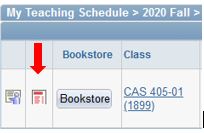
- When you click on the icon, you will see a list of numbers. To assign a number, pick the next unassigned number and assign that to the student.
- Permission numbers are specific to class sections. The number will not work on any other class.
- If you are releasing numbers to more than one student, each student must receive a different number.
- The students can enter these numbers themselves through the add/drop period.
- If you are missing permission numbers for your course, feel free to reach out to sarah.bartlett@umb.edu
- "How to view permission numbers" video
How can I override a pre or co-req to let a student in my class?
There are two ways to give permission:
- If your department uses permissions numbers you can issue the student a permission number to register
- If you do not use permission numbers you can authorize the enrollment via email. Please email registrar@umb.edu with the student name, ID, and course number authorizing the override and we will help them enroll.
Late Registration. Its after add/drop - can I allow a student to enroll in my class?
If you would like to make arrangements to have a student added to your class after add drop please email Registrar@umb.edu with the student name and UMS number along with the class info.
Please note: Late drops will not be approved based off of a late add. It is up to the faculty and student to make arrangements to make up missed work. Please keep this in mind when considering a late addition into your class.
uAchieve: Degree Audit, Planner, ScheduleBuilder
About uAchieve
uAcheive is a suite of online academic planning and registration tools consisting of the Degree Audit, Planner, and ScheduleBuilder. More details on each of these components can be found in the sections below.
All undergraduate students are able to use uAchieve. Permission for faculty and staff must be requested by their department or school/college.
uAchieve can be accessed through the ‘Degree Audit Log-In' link at https://www.umb.edu/it/wiser or the ‘Boston Degree Audit’ link when in the WISER Student Services Center.
Degree Audit
The degree audit report helps students and advisors plan and track progress toward their degree. Currently, degree audits can only be generated for undergraduate students. Degree Audit connects with the information in WISER to keep track of university, general education, and major/minor requirements.
Once you select a student in uAcheive, you will be brought to Degree Audit. A new audit should be run each time you wish to check a student’s record to ensure you are seeing the most up-to-date information. Assistance in navigating and understanding the audit is available through the ‘Help’ link in uAchieve.
A degree audit can be run for the student's currently declared program of study or a “what-If audit” can be requested to preview their progress toward other programs offered at the University. Although the audit is not part of a student’s official UMass Boston academic record (a transcript serves this purpose), the audit is used to monitor student coursework and completion of degree requirements.
Degree audits can no longer be generated for a student once they complete their undergraduate career. If a student needs a record of their coursework, they should request a transcript.
Planner
Planner is an interactive way to help students map out their degree progress semester by semester.
Once you select a student in uAchieve, you will see a ‘Plans’ item in the menu bar. This will take you to an area where you can see the plans the student has created.
Majors and minors have pre-built roadmaps designed with input from academic departments to help guide students toward graduation and ensure they are meeting necessary course sequences and requisites.
Planner connects to Degree Audit to ensure program requirements are being met with the selected courses and integrates in-progress and completed coursework. Students and advisors can communicate with each other through Planner notes and there is a way for students to request advisor approval of their plans. Students can also use Planner to easily transfer the courses they chose for a semester to ScheduleBuilder.
Assistance in navigating and understanding Planner is available through the ‘Help’ link in uAchieve.
ScheduleBuilder
ScheduleBuilder is a dynamic scheduling platform that helps students plan their academic term. Students can build class schedules manually or let the program’s powerful algorithm automatically generate combinations based on preferences. The platform allows students to connect with friends to share schedules and take them on the go with calendar exporting.
Once you select a student in uAchieve, you will see a ‘Schedules’ item in the menu bar. This will take you to an area where you can view the schedules the student has created.
ScheduleBuilder displays pre- and corequisite courses and allows the student to select time preferences, instructor preferences, view classes friends are taking, as well as dozens of other factors to help make the best schedule possible based on thousands of course offerings. A live connection to the course data means students can view up to date seat availability and wait lists.
ScheduleBuilder also integrates with Planner by allowing students to send the courses they have planned for a given term to the class list in ScheduleBuilder in one easy step.
Faculty and staff are able to view schedules that students have generated and saved. Students have the ability to create schedules and export their primary schedule to their WISER shopping cart. They can also share their selected classes with friends and view what sections and courses their friends are choosing.
Assistance in navigating and understanding ScheduleBuilder is available through the ‘Help’ link in uAchieve.
Errors on a Student’s Audit
If you believe there are errors on a student’s audit, please contact the Degree Audit Team and include the student’s ID number along with an explanation of the issue.
Questions about transfer coursework should be directed to Undergraduate Admissions.
Individual Student Requirement Waivers, Exceptions, and Substitutions
Changes can be made to an individual student’s requirements through an Audit Exception/Waiver form submitted by the relevant academic department.
Academic Program Changes and Updates
Please visit the Course and Program Governance page for more information.
Questions on making changes to program requirements due to program revision or suspected error in how the audit reflects approved requirements can be directed by the program director/department chair to Karen Delaney, Associate Registrar for Curriculum Management.
Miscellaneous
Advisor Assignments
Visit the WISER Help for Staff Page to watch a quick video on how to update an advisor assignment in WISER.
Where can I get a list of all of the active students in my program?
WISER!
You can log into WISER and navigate to "Faculty/Advisor Center" Click on the "Department Center" tab. Minimum criteria needed is PROG (which is your college) and ACAD PLAN (which is your major/minor/POS).
Please note: to capture all majors (primary and additional) and minors look for the code with the % sign. For example "ANTHRO%"
Department Center reports are for internal record keeping only and should never be shared with a 3rd party.
Equivalency, Exception & Waiver Information
Course equivalency
Course equivalency applies to transfer credit. Departments can designated transfer credit equivalent to a UMass Boston course. Equivalencies are added to our transfer articulation database and will apply to any student transferring in the course. Course equivalency processed by the Undergraduate Admissions Office.
Visit our Faculty & Staff Forms page for the Equivalency/Transfer Rule Form
Course or requirement exception
Exceptions are used when a course that does not automatically meet a requirement is being allowed to meet a requirement. Exceptions can be made using a transfer course or a UMass Boston course. Exceptions are student specific, meaning it will count for the student only. Exceptions are processed by the Registrar’s Office.
Visit our Faculty & Staff Forms page for the Exception/Waiver Form
Course or requirement waiver
Waivers are used to waive a course or requirement of a major.
Waivers do not generate credit for the student, it's important to tell the student that a course or requirement waiver only applies to the program and they will still have to earn the overall 120 credits to graduate. Waivers are processed by the Registrar’s Office.
Visit our Faculty & Staff Forms page for the Exception/Waiver Form
What is the benefit of making a transfer course equivalent to a UMB class?
By making the determination that a transfer course is equivalent to a course at UMass Boston allows the degree audit to use the course automatically to fulfill specific degree requirements. These equivalencies are updated in our transfer articulation database and all students will get the benefit of your review. Please note: Some departmental transfer credit policies limit the use of transfer credit even if it is equivalent. An equivalency also has the added benefit of using the course in the same way as the UMass Boston course, i.e. meeting pre-requisites.
A transfer class does not have a UMB equivalent but I would like to count it towards our major. What should I do?
Complete the exception/waiver form and indicate the course or requirement you would like it to fulfill.
When can I submit an exception?
As soon as your decision has been made and as long as the following criteria are met:
- The student has officially declared the major, minor, program of study, track, or concentration you are making the exception or waiver on.
- The student has registered for the course and has it in-progress or graded OR has the transfer credit present.
When can I submit a waiver?
If you want to waive a course requirement for a student, you can do so at any time. The earlier we receive the form, the more accurate the degree audit report will be as the student continues their studies.
A student is asking for an exception or waiver but is not a declared major in our department. What can I do?
You can only make exceptions and waivers for students in your major department.
If the student is interested in declaring your program please have them complete the appropriate program add/change form found on the Registrar's Forms Pages
If a student has a transfer class that is from your department but would like to use it for a different major what should you do?
Faculty or chairs make the determination if a class from another school is equivalent to an UMass Boston course from their department. If the transfer course cannot be made equivalent, the department can work collaboratively with the student’s major department to make a recommendation for an exception.
A student has completed all of the major requirements but they have not met the major GPA minimum – what can you do?
It is within the departmental chairs discretion to waive a major GPA requirement as long as the students cumulative GPA is a 2.0 or above.
We recently changed our program requirements and we want all of our previously declared majors to follow the new rules. How can we change that?
Departments have to reasonably accommodate students in previous requirement terms. You can give them the option to switch but cannot force the students to follow all the new requirements approved. Depending on the nature and extent of the change, the department chair would work with the Registrar’s Office to identify the students who are moving to the new requirement term and who stays with the old.
I meet with prospective students a lot. Can I submit an exception in anticipation of them changing programs?
No. Students have to have declared the program before we can take action.
Faculty information about scheduling
Final Exam Rubric
The final exam grid below has the final exam information for classes that meet during a standard university meeting time. For all sections that will schedule a final exam (including group exams and classes that meet at a non-standard time) the exact date/time/location will be posted in WISER and on the student/instructor schedule about 6 weeks after classes start.
| Start (Standard) | Exam day/time |
|---|---|
| MWF 8:00 | M 8:00 |
|
MWF 9:00 |
W 8:00 |
| MWF 10:00 |
F 8:00 |
| MWF 11:00 | M 11:30 |
| MWF 12:00 | W 11:30 |
| MWF 1:00 | F 11:30 |
| MWF 2:00 | M 3:00 |
| MWF 3:00 | F 3:00 |
| MW 4:00 | W 3:00 |
| M 4:00 | W 3:00 |
| W 4:00 |
F 3:00 |
| MW 5:30 | M 6:30 |
| M 5:30 | M 6:30 |
| W 5:30 | W 6:30 |
| MW 7:00 | W 6:30 |
| M 7:00 | W 6:30 |
| W 7:00 | W 6:30 |
| MW 8:30 | M 6:30 |
| TUTH 8:00 | TU 8:00 |
| TUTH 9:30 | TH 8:00 |
| TUTH 11:00 | TU 11:30 |
| TUTH 12:30 | TH 11:30 |
| TUTH 2:00 | TU 3:00 |
| TUTH 4:00 | TH 3:00 |
| TU 4:00 | TH 3:00 |
| TH 4:00 | F 6:30 |
| TUTH 5:30 | TU 6:30 |
| TU 5:30 | TU 6:30 |
| TH 5:30 | TH 6:30 |
| TUTH 7:00 | TH 6:30 |
| TU 7:00 | TH 6:30 |
| TH 7:00 | TH 6:30 |
| TUTH 8:30 | TU 6:30 |
| Alternative/Group/Common I | F 3:00 |
|
Alternative/Group/Common II |
F 6:30 |
| Alternative/Group/Common III | SAT 8:00 |
| Alternative/Group/Common IV | SAT 11:30 |
For your specific exam information, please consult your WISER self service exam schedule.
The Scheduling Area of the Registrar’s Office
This group oversees the WISER course catalog and the semester schedule of classes. We also schedule final exams using the Final Exam Rubric listed above.
We work closely with the Dean’s Office College Scheduler to ensure the schedule is accurate.
If you wish to make a change to your class section please contact your scheduler (list is below).
Some changes you may request from your scheduler include:
- Change the room you are assigned
- Change the day/time
- Update the instructor on the class section
- Schedule additional times (review sessions, makeup date, etc)
The college schedulers are listed below.
| College/Department | Scheduler |
|
CLA (Liberal Arts) |
|
|
CSM (Science & Math) |
|
|
CM (Management) |
|
| CNHS (Nursing & Health Science) | |
|
CEHD (Education & Human Development) |
|
|
Honors College |
|
|
SFE (School for the Environment) |
|
|
Academic Support/SEAS |
Meet the Staff:
- Sarah Bartlett, Interim Registrar
- Mike Pollard, Associate Registrar for Technology
- Yeraldin Martinez, Report Writer
- Daniel MacLeod, Assistant Registrar
- Kelly McLaughlin, University Scheduling Officer
- Donna McMahon, Registration Specialist
- Phuong Duong, Registration Specialist
- Kristen Papuga, Coordinator of Communication & Training
- Karen Delaney, Associate Registrar for Curriculum Management
- Ana Suriel-Rolles, Degree Audit Specialist
- Christopher Clement, Degree Audit Specialist
- Maureen (Molly) Pedriali, Academic Scheduler
- Monica Capraro, Academic Scheduler
- Audrey Everett, Records Specialist
- Bridget Bush, Records Specialist
- Jessi Robinson, Director of Degree Conferral
- Steffi Ong, Graduation Specialist
- Katherine Nguyen, Graduation Specialist
- Rowan Qudah, Graduation Specialist
Not sure who to contact?
- registrar@umb.edu for general registration/registrar inquiries
- get.records@umb.edu for grade inquiries
- degreeaudit@umb.edu for uAchieve suite of products inquiries
- ugrad@umb.edu for Undergraduate Graduation inquiries
- graduate.records@umb.edu for Graduate Graduation inquiries
- registrar.scheduling@umb.edu for scheduling inquiries
- external.credit@umb.edu for transfer credit and CLEP inquiries
Campus Center, 4th Floor
UMass Boston
100 Morrissey Boulevard
Boston, MA 02125
registrar@umb.edu